A client wrote in today with a common question about OneDrive, so I thought I'd blog about it.
"A co-worker shared a folder with me, which included several subfolders, and then later made some structure changes by deleting, renaming, and reorganizing folders and files. However, I do not see those changes when I access the shared folder. It has the same structure and folders/files as when he originally shared it. Is there something that I need to do on my end?"
He was right to be confused about this!
Nowhere within the OneDrive app will you find anything about sharing your data in a collaborative way, nor is it clear that when you choose any of the sharing options within the OneDrive app that the recipient is just getting a copy.
Here's the difference between sharing a link and giving someone Direct Access:
When one chooses to share with a link, you're essentially publishing the content. If you want to collaborate on your files with someone, you need to give them Direct Access.
Here's how:
1. Sign in here: https://portal.office.com
2. If you don't see OneDrive on the left, click the nine dots icon at the top left corner, then click OneDrive.
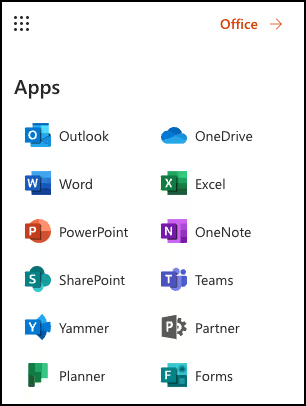
3. Right-click on the folder that you want to share with someone else within your org, then choose Manage Access.

4. In the window that appears, click the plus symbol to the right of "Direct access" then choose the org member with whom you want to collaborate.

That's it!
If you choose, you can have the recipient receive an email, which contains a link to the folder that you shared with them. Now, when you make changes on your side, they'll immediately see the updates on their end 🙌




